Biometric Authentication | Android Studio | Kotlin
How to do Biometric Authentication?
In this tutorial, we will learn how to use Biometric Authentication e.g. Fingerprint Authentication/Login. There may be some features in your app that needs user authentication. So here is the simplest example of using Biometric Authentication.
Video:
Step 1: Create a new project OR Open your existing project
Step 2: Code
build.gradle
Add the biometric library to app-level build.gradle filedependencies {
implementation 'androidx.biometric:biometric:1.0.1'
}AndroidManifest.xml
Add the USE_BIOMETRIC dependency to the AndroidManifest.xml file<?xml version="1.0" encoding="utf-8"?> <manifest xmlns:android="http://schemas.android.com/apk/res/android" package="com.blogspot.atifsoftwares.biometricauthentication"> <!--Add permission--> <uses-permission android:name="android.permission.USE_BIOMETRIC"/> <application android:allowBackup="true" android:icon="@mipmap/ic_launcher" android:label="@string/app_name" android:roundIcon="@mipmap/ic_launcher_round" android:supportsRtl="true" android:theme="@style/AppTheme"> <activity android:name=".MainActivity"> <intent-filter> <action android:name="android.intent.action.MAIN" /> <category android:name="android.intent.category.LAUNCHER" /> </intent-filter> </activity> </application> </manifest>
activity_main.xml
<?xml version="1.0" encoding="utf-8"?> <RelativeLayout xmlns:android="http://schemas.android.com/apk/res/android" xmlns:app="http://schemas.android.com/apk/res-auto" xmlns:tools="http://schemas.android.com/tools" android:layout_width="match_parent" android:layout_height="match_parent" android:padding="50dp" tools:context=".MainActivity"> <ImageView android:layout_width="200dp" android:layout_height="200dp" android:layout_centerHorizontal="true" android:src="@drawable/lock_vector"/> <TextView android:id="@+id/authStatusTv" android:layout_width="wrap_content" android:layout_height="wrap_content" android:layout_centerInParent="true" android:textColor="#000" android:textSize="20sp" android:text="Click button to start authentication" /> <Button android:id="@+id/authBtn" android:layout_below="@id/authStatusTv" android:layout_centerHorizontal="true" android:layout_width="wrap_content" android:layout_height="wrap_content" android:layout_marginTop="30dp" android:text="Authenticate" style="@style/Widget.AppCompat.Button.Colored" android:drawableStart="@drawable/ic_fingerprint_white" android:drawablePadding="10dp"/> </RelativeLayout>
MainActivity.kt
package com.blogspot.atifsoftwares.biometricauthentication import androidx.appcompat.app.AppCompatActivity import android.os.Bundle import android.widget.Toast import androidx.biometric.BiometricManager import androidx.biometric.BiometricPrompt import androidx.core.content.ContextCompat import kotlinx.android.synthetic.main.activity_main.* import java.util.concurrent.Executor class MainActivity : AppCompatActivity() { private lateinit var executor: Executor private lateinit var biometricPrompt: BiometricPrompt private lateinit var promptInfo: BiometricPrompt.PromptInfo override fun onCreate(savedInstanceState: Bundle?) { super.onCreate(savedInstanceState) setContentView(R.layout.activity_main) //init biometric executor = ContextCompat.getMainExecutor(this) biometricPrompt = BiometricPrompt(this@MainActivity, executor, object : BiometricPrompt.AuthenticationCallback(){ override fun onAuthenticationError(errorCode: Int, errString: CharSequence) { super.onAuthenticationError(errorCode, errString) //auth error, stop tasks that requires auth authStatusTv.text = "Authentication Error: $errString" Toast.makeText(this@MainActivity, "Authentication Error: $errString", Toast.LENGTH_SHORT).show() } override fun onAuthenticationSucceeded(result: BiometricPrompt.AuthenticationResult) { super.onAuthenticationSucceeded(result) //auth succeed, do tasks that requires auth authStatusTv.text = "Auth succeed...!" Toast.makeText(this@MainActivity, "Auth succeed...!", Toast.LENGTH_SHORT).show() } override fun onAuthenticationFailed() { super.onAuthenticationFailed() //auth failed, stop tasks that requires auth authStatusTv.text = "Auth failed...!" Toast.makeText(this@MainActivity, "Auth failed...!", Toast.LENGTH_SHORT).show() } }) //set properties like title and description on auth dialog promptInfo = BiometricPrompt.PromptInfo.Builder() .setTitle("Biometric Authentication") .setSubtitle("Login using fingerprint authentication") .setNegativeButtonText("Use App Password instead") .build() //handle click, start authtenitcation dialog authBtn.setOnClickListener { //show auth dialog biometricPrompt.authenticate(promptInfo) } } }
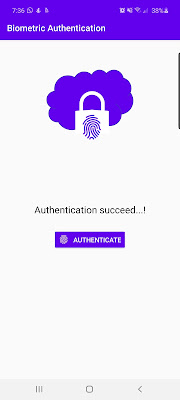
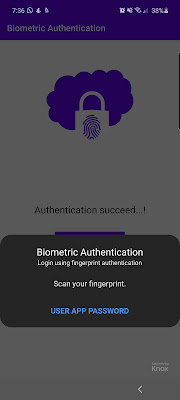

if (android.os.Build.VERSION.SDK_INT >= android.os.Build.VERSION_CODES.P) {
ReplyDeletebiometricPrompt=new BiometricPrompt(MainActivity.this,executor,new BiometricPrompt.AuthenticationCallback(){
@Override
public void onAuthenticationError(int errorCode, CharSequence errString) {
super.onAuthenticationError(errorCode, errString);
t.setText("ERROR");
}
@Override
public void onAuthenticationHelp(int helpCode, CharSequence helpString) {
super.onAuthenticationHelp(helpCode, helpString);
}
@Override
public void onAuthenticationSucceeded(BiometricPrompt.AuthenticationResult result) {
super.onAuthenticationSucceeded(result);
}
@Override
public void onAuthenticationFailed() {
super.onAuthenticationFailed();
t.setText("Failed");
}
});
}