PDF reader app - Android Studio Tutorial
DESCRIPTION
This tutorial is about:✓Create PDF app.
✓Display Specific or all pages from PDF
✓Display PDF from Assets folder.
✓Add padding between pages
✓Passwords
✓Scroll PDF pages vertically or Swipe horizontally.
VIDEO
SOURCE CODE
Step 1: Create a new project OR Open your project
Step 2: Add following library in build.gradle(Module:app)
implementation 'com.github.barteksc:android-pdf-viewer:3.0.0-beta.5'Step 3: Create Assets folder and place a pdf file in that folder.
Step 4: Code
build.gradle(Module:app)apply plugin: 'com.android.application'
android {
compileSdkVersion 27
defaultConfig {
applicationId "com.blogspot.atifsoftwares.pdfapp"
minSdkVersion 16
targetSdkVersion 27
versionCode 1
versionName "1.0"
testInstrumentationRunner "android.support.test.runner.AndroidJUnitRunner"
}
buildTypes {
release {
minifyEnabled false
proguardFiles getDefaultProguardFile('proguard-android.txt'), 'proguard-rules.pro'
}
}
}
dependencies {
implementation fileTree(dir: 'libs', include: ['*.jar'])
implementation 'com.android.support:appcompat-v7:27.1.1'
implementation 'com.android.support.constraint:constraint-layout:1.1.0'
testImplementation 'junit:junit:4.12'
androidTestImplementation 'com.android.support.test:runner:1.0.1'
androidTestImplementation 'com.android.support.test.espresso:espresso-core:3.0.1'
//add library here
implementation 'com.github.barteksc:android-pdf-viewer:3.0.0-beta.5'
}
activity_main.xml
<?xml version="1.0" encoding="utf-8"?> <LinearLayout xmlns:android="http://schemas.android.com/apk/res/android" xmlns:app="http://schemas.android.com/apk/res-auto" xmlns:tools="http://schemas.android.com/tools" android:layout_width="match_parent" android:layout_height="match_parent" android:orientation="vertical" tools:context=".MainActivity"> <com.github.barteksc.pdfviewer.PDFView android:id="@+id/pdfView" android:layout_width="match_parent" android:layout_height="match_parent"/> </LinearLayout>
MainActivity.java
package com.blogspot.devofandroid.pdfapp; import android.support.v7.app.AppCompatActivity; import android.os.Bundle; import com.github.barteksc.pdfviewer.PDFView; import com.github.barteksc.pdfviewer.util.FitPolicy; public class MainActivity extends AppCompatActivity { @Override protected void onCreate(Bundle savedInstanceState) { super.onCreate(savedInstanceState); setContentView(R.layout.activity_main); //PDF View PDFView pdfView = findViewById(R.id.pdfView); pdfView.fromAsset("pdfexample.pdf") .enableSwipe(true) // allows to block changing pages using swipe .swipeHorizontal(true) .enableDoubletap(true) .defaultPage(0) .enableAnnotationRendering(false) // render annotations (such as comments, colors or forms) .password(null) .scrollHandle(null) .enableAntialiasing(true) // improve rendering a little bit on low-res screens // spacing between pages in dp. To define spacing color, set view background .spacing(0) .pageFitPolicy(FitPolicy.WIDTH) .load(); } }
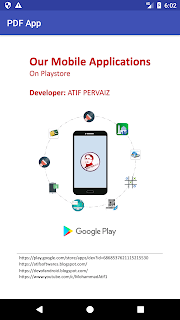

Nicw
ReplyDeleteThank You : 😊
Delete