Picture In Picture - Android Studio - Kotlin
How to add Picture In Picture Mode in the Android app?
Android 8.0 (API level 26) allows activities to launch in the picture-in-picture (PIP) mode. PIP is a special type of multi-window mode mostly used for video playback. It lets the user watch a video in a small window pinned to a corner of the screen while navigating between apps or browsing content on the main screen. The PIP window appears in the top layer of the screen in a corner chosen by the system.
Video:
Step 1: Create a new project or open an existing project
Step 2: Create another activity named PIPActivity
Step 3: Add the following properties to the PIPActivity in AndroidManifest
<activity android:name=".PIPActivity" android:configChanges="screenSize|smallestScreenSize|screenLayout|orientation" android:launchMode="singleTask" android:resizeableActivity="true" android:supportsPictureInPicture="true"/>
Step 3: Code
AndroidMenifest.xml
<?xml version="1.0" encoding="utf-8"?> <manifest xmlns:android="http://schemas.android.com/apk/res/android" package="com.blogspot.atifsoftwares.pictureinpicture"> <!-- internet permission --> <uses-permission android:name="android.permission.INTERNET" /> <application android:allowBackup="true" android:icon="@mipmap/ic_launcher" android:label="@string/app_name" android:roundIcon="@mipmap/ic_launcher_round" android:supportsRtl="true" android:theme="@style/Theme.PictureInPicture"> <activity android:name=".PIPActivity" android:configChanges="screenSize|smallestScreenSize|screenLayout|orientation" android:launchMode="singleTask" android:resizeableActivity="true" android:supportsPictureInPicture="true"/> <activity android:name=".MainActivity"> <intent-filter> <action android:name="android.intent.action.MAIN" /> <category android:name="android.intent.category.LAUNCHER" /> </intent-filter> </activity> </application> </manifest>
actiivty_main.xml
<?xml version="1.0" encoding="utf-8"?> <LinearLayout xmlns:android="http://schemas.android.com/apk/res/android" xmlns:app="http://schemas.android.com/apk/res-auto" xmlns:tools="http://schemas.android.com/tools" android:layout_width="match_parent" android:layout_height="match_parent" android:padding="20dp" android:orientation="vertical" android:gravity="center" tools:context=".MainActivity"> <!--Button click, play 1st video--> <Button android:id="@+id/videoOneBtn" android:layout_width="match_parent" android:layout_height="wrap_content" android:text="Video One"/> <!--Button click, play 2nd video--> <Button android:id="@+id/videoTwoBtn" android:layout_width="match_parent" android:layout_height="wrap_content" android:text="Video Two"/> <!--Button click, play 3rd video--> <Button android:id="@+id/videoThreeBtn" android:layout_width="match_parent" android:layout_height="wrap_content" android:text="Video Three"/> </LinearLayout>
MainActivity.kt
package com.blogspot.atifsoftwares.pictureinpicture import android.content.Intent import android.os.Bundle import androidx.appcompat.app.AppCompatActivity import kotlinx.android.synthetic.main.activity_main.* class MainActivity : AppCompatActivity() { //video links/url private val videoOneUrl = "https://commondatastorage.googleapis.com/gtv-videos-bucket/sample/BigBuckBunny.mp4" private val videoTwoUrl = "https://commondatastorage.googleapis.com/gtv-videos-bucket/sample/WeAreGoingOnBullrun.mp4" private val videoThreeUrl = "https://commondatastorage.googleapis.com/gtv-videos-bucket/sample/VolkswagenGTIReview.mp4" override fun onCreate(savedInstanceState: Bundle?) { super.onCreate(savedInstanceState) setContentView(R.layout.activity_main) //handle click, play first video videoOneBtn.setOnClickListener { playVideo(videoOneUrl) } //handle click, play 2nd video videoTwoBtn.setOnClickListener { playVideo(videoTwoUrl) } //handle click, play 3rd video videoThreeBtn.setOnClickListener { playVideo(videoThreeUrl) } } private fun playVideo(url:String){ //open PIPActivity with url to play video val intent = Intent() intent.setClass(this, PIPActivity::class.java) intent.putExtra("videoURL", url) startActivity(intent) } }
activity_pip.xml
<?xml version="1.0" encoding="utf-8"?> <RelativeLayout xmlns:android="http://schemas.android.com/apk/res/android" xmlns:app="http://schemas.android.com/apk/res-auto" xmlns:tools="http://schemas.android.com/tools" android:layout_width="match_parent" android:layout_height="match_parent" android:background="#000" tools:context=".PIPActivity"> <!--VideoView: play video--> <VideoView android:id="@+id/videoView" android:layout_centerInParent="true" android:layout_width="match_parent" android:layout_height="wrap_content"/> <!--Button: enter PIP mode--> <ImageButton android:id="@+id/pipBtn" android:src="@drawable/ic_pip_white" android:background="@android:color/transparent" android:layout_width="wrap_content" android:layout_height="wrap_content" android:layout_alignParentEnd="true" android:layout_margin="10dp"/> </RelativeLayout>
PIPActivity.kt
package com.blogspot.atifsoftwares.pictureinpicture import android.app.PictureInPictureParams import android.content.Intent import android.content.res.Configuration import android.net.Uri import android.os.Build import android.os.Bundle import android.util.Log import android.util.Rational import android.view.View import android.widget.MediaController import android.widget.Toast import androidx.appcompat.app.ActionBar import androidx.appcompat.app.AppCompatActivity import kotlinx.android.synthetic.main.activity_p_i_p.* class PIPActivity : AppCompatActivity() { private val TAG:String = "PIP_TAG" private var videoUri:Uri? = null private var pictureInPictureParamsBuilder:PictureInPictureParams.Builder? = null private var actionBar:ActionBar? = null override fun onCreate(savedInstanceState: Bundle?) { super.onCreate(savedInstanceState) setContentView(R.layout.activity_p_i_p) //init actionbar actionBar = supportActionBar //get intent with url and pass in function to play video setVideoView(intent) //init PictureInPictureParams, requires Android O and above if (Build.VERSION.SDK_INT >= Build.VERSION_CODES.O){ pictureInPictureParamsBuilder = PictureInPictureParams.Builder() } //handle click, enter PIP pipBtn.setOnClickListener { pictureInPictureMode() } } private fun setVideoView(intent: Intent?) { val videoURL = intent!!.getStringExtra("videoURL") Log.d(TAG, "setVideoView: $videoURL") //MediaController for video controls val mediaController = MediaController(this) mediaController.setAnchorView(videoView) videoUri = Uri.parse(videoURL) //set media contrller to video view videoView.setMediaController(mediaController) //set video uri to video view videoView.setVideoURI(videoUri) //add video prepare listenrer videoView.setOnPreparedListener {mp -> //video is prepared, play Log.d(TAG, "setVideoView: Video Prepared, playing...") mp.start() } } private fun pictureInPictureMode(){ //Requires Android O and higher Log.d(TAG, "pictureInPictureMode: Try to enter in PIP mode") if (Build.VERSION.SDK_INT >= Build.VERSION_CODES.O){ Log.d(TAG, "pictureInPictureMode: Supports PIP") //setup PIP height width val aspectRatio = Rational(videoView.width, videoView.height) pictureInPictureParamsBuilder!!.setAspectRatio(aspectRatio).build() enterPictureInPictureMode(pictureInPictureParamsBuilder!!.build()) } else{ Log.d(TAG, "pictureInPictureMode: Doesn't supports PIP") Toast.makeText(this, "Your device doesn't supports PIP", Toast.LENGTH_LONG).show() } } override fun onUserLeaveHint() { super.onUserLeaveHint() //when user presses home button, if not in PIP mode, enter in PIP, requires Android N and above if (Build.VERSION.SDK_INT >= Build.VERSION_CODES.N){ Log.d(TAG, "onUserLeaveHint: was not in PIP") pictureInPictureMode() } else{ Log.d(TAG, "onUserLeaveHint: Already in PIP") } } override fun onPictureInPictureModeChanged( isInPictureInPictureMode: Boolean, newConfig: Configuration? ) { super.onPictureInPictureModeChanged(isInPictureInPictureMode, newConfig) if (isInPictureInPictureMode){ Log.d(TAG, "onPictureInPictureModeChanged: Entered PIP") //hid pip button and actionbar pipBtn.visibility = View.GONE actionBar!!.hide() } else{ Log.d(TAG, "onPictureInPictureModeChanged: Exited PIP") pipBtn.visibility = View.VISIBLE actionBar!!.show() } } override fun onNewIntent(intent: Intent?) { super.onNewIntent(intent) //when 1st video is playing, and entered in PIP, clicked 2nd video play 2nd video Log.d(TAG, "onNewIntent: Play New Video") setVideoView(intent) } override fun onStop() { super.onStop() if (videoView.isPlaying){ videoView.stopPlayback() } } }
Step 4: Run Project
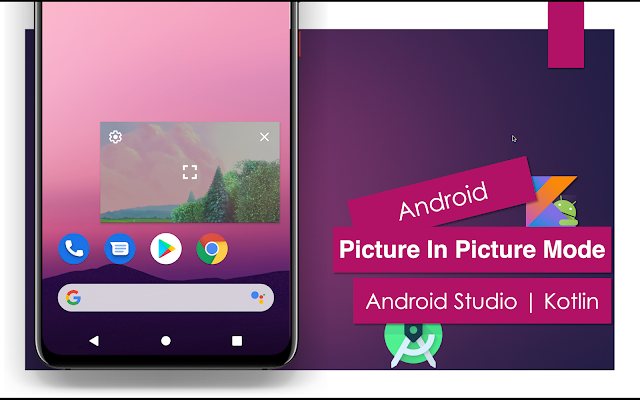 |

Great 👍
ReplyDeleteThank You for sharing the simplest example, saved my day 👏
ReplyDeleteNice Information
ReplyDeleteThis is a great site. Thanks the author, stay strong and healthy. And keep us updated.
ReplyDeleteThanks You All 😊
ReplyDelete