First App in Android Studio (Kotlin) - Use Empty Activity
How to create project in android studio using Kotlin?
In this post we will learn how to create a project on Android Studio and run on android emulator step wise, You must have Android Studio installed properly...
We will cover followings:✔Create New Project
✔Kotlin Language
✔Use Empty Activity
✔Run Project on emulator
✔Print "Hello World"
Step 1: Open Android Studio & Click "Start a new Android Studio Project".
Step 2: Enter Application Name, Company Domain, Project Location, Check "Include Kotlin support" & Click "Next".
Step 4: Choose Activity(Empty Activity) & Click "Next".
Step 5: Enter Activity Name(MainActivity) & Click "Finish".
Step 6: Code of MainActivity.kt
package com.blogspot.devofandroid.myapplication import android.support.v7.app.AppCompatActivity import android.os.Bundle class MainActivity : AppCompatActivity() { override fun onCreate(savedInstanceState: Bundle?) { super.onCreate(savedInstanceState) setContentView(R.layout.activity_main) } }
<?xml version="1.0" encoding="utf-8"?> <android.support.constraint.ConstraintLayout xmlns:android="http://schemas.android.com/apk/res/android" xmlns:app="http://schemas.android.com/apk/res-auto" xmlns:tools="http://schemas.android.com/tools" android:layout_width="match_parent" android:layout_height="match_parent" tools:context=".MainActivity"> <TextView android:layout_width="wrap_content" android:layout_height="wrap_content" android:text="Hello World!" app:layout_constraintBottom_toBottomOf="parent" app:layout_constraintLeft_toLeftOf="parent" app:layout_constraintRight_toRightOf="parent" app:layout_constraintTop_toTopOf="parent" /> </android.support.constraint.ConstraintLayout>

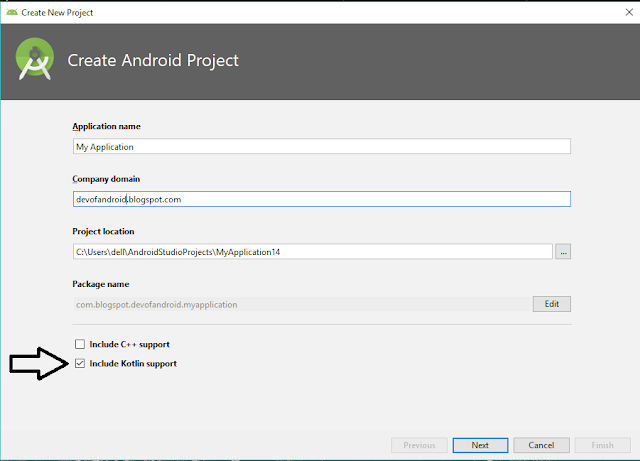

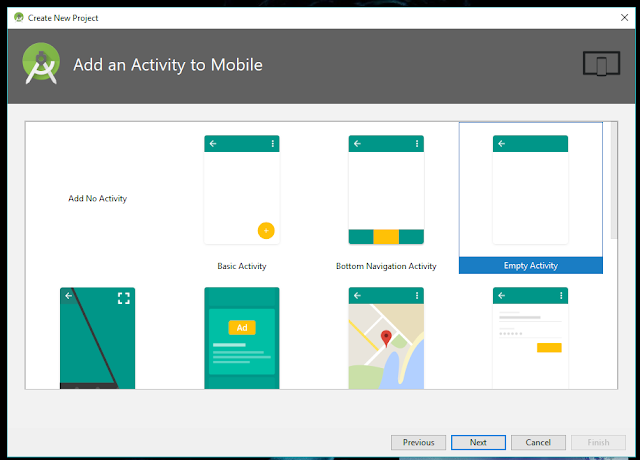


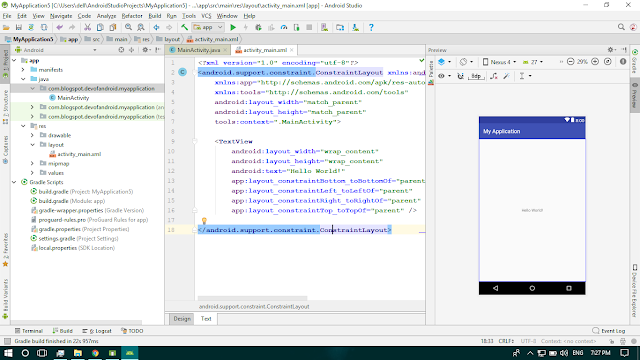



Comments
Post a Comment