How to export an Android Studio project as a zip file?
Export an Android Studio project as a ZIP file
Starting with the Android Studio 3.0, you can use File | Export to Zip File... to export your project to zip or HTML easily. There is also a great advantage of exporting the project as a zip file, that is, it exports in very small size mostly in KBs.STEPS: Follow these steps to export your project in zip format:
Step 1: Create a new project OR Open your project
.
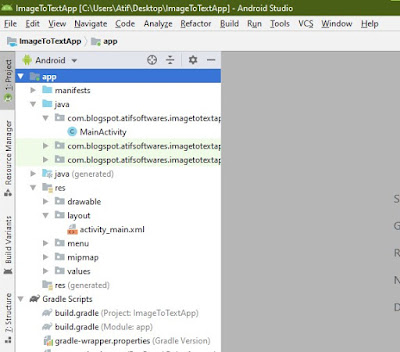
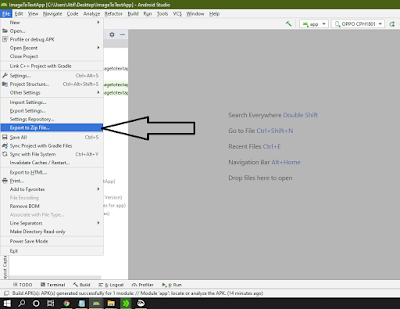



Unfortunately, Export to Zip no longer can be found on the File Menu. Not even under its submenu, Export, which only supports exporting files to HTML. Was this option removed or just put in an obscure place for version 4.1.1 of Android Studio?
ReplyDeleteThere is a new method to do that in Android Studio 4.1 and above.
DeleteFile > Manage IDE Settings > Export to Zip File
I've updated post with new method 💡
Delete