View Binding | Android Studio | Java
Implementing View Binding in Android Studio
Intro:
The View binding is a feature that allows you to more easily write the code that interacts with views. Once View Binding is enabled in a module, it generates a binding class for each XML layout file present in that module. An instance of a binding class contains direct references to all views that have an ID in the corresponding layout.
From Android Studio 3.6, you can enable the View Binding that gives you the ability to replace findViewById with generated binding objects to simplify code, remove bugs, and avoid all the boilerplate of findViewById.
How to enable ViewBinding?
The View Binding is enabled on a module by module basis. To enable the View Binding in a module, you need to set the ViewBinding build option to true in the module-level build.gradle file, as shown in the example:
android { ... buildFeatures { viewBinding true } }
ViewBinding vs findViewById:
- The findViewById is the source of many user-facing bugs in Android. E.g. It’s easy to pass an id that’s not in the current layout — producing null and a crash. And, since it doesn’t have any type-safety built in it’s easy to ship code that calls findViewById<TextView>(R.id.imageIv). View binding replaces findViewById with a concise, safe alternative that is ViewBinding.
- ViewBinding is Type-safe because properties are always correctly typed based on the views in the layout. So if you put a TextView in the layout, view binding will expose a TextView property.
- ViewBinding is Null-safe for layouts defined in multiple configurations. View binding will detect if a view is only present in some configurations and create a @Nullable property.
ViewBinding - Activity
activity_main.xml
<?xml version="1.0" encoding="utf-8"?> <RelativeLayout xmlns:android="http://schemas.android.com/apk/res/android" xmlns:app="http://schemas.android.com/apk/res-auto" xmlns:tools="http://schemas.android.com/tools" android:layout_width="match_parent" android:layout_height="match_parent" android:background="#f7f7f9" android:padding="20dp" tools:context=".MainActivity"> <!--Title--> <TextView android:id="@+id/titleTv" android:layout_width="match_parent" android:layout_height="wrap_content" android:text="ViewBinding - Activity" android:textAlignment="center" android:textColor="@color/black" android:textSize="20sp" /> <!--Description--> <TextView android:id="@+id/descriptionTv" android:layout_width="match_parent" android:layout_height="wrap_content" android:layout_centerInParent="true" android:text="" android:textAlignment="center" android:textColor="@color/black" android:textSize="16sp" /> <!--Click to open/show fragment--> <Button android:id="@+id/showDescriptionBtn" android:layout_width="match_parent" android:layout_height="wrap_content" android:layout_alignParentBottom="true" android:background="@color/button_color" android:text="Show Storage" android:textColor="@color/white" /> </RelativeLayout>
MainActivity.java
package com.blogspot.atifsoftwares.viewbinding; import android.os.Bundle; import android.view.View; import androidx.appcompat.app.AppCompatActivity; import com.blogspot.atifsoftwares.viewbinding.databinding.ActivityMainBinding; public class MainActivity extends AppCompatActivity { //ViwBinding. activity_main ==> ActivityMainBinding private ActivityMainBinding binding; @Override protected void onCreate(Bundle savedInstanceState) { super.onCreate(savedInstanceState); binding = ActivityMainBinding.inflate(getLayoutInflater()); setContentView(binding.getRoot()); //change text activityTitleTv binding.titleTv.setText("The Title"); //handle button click binding.showDescriptionBtn.setOnClickListener(new View.OnClickListener() { @Override public void onClick(View v) { //change text of descriptionTitleTv binding.descriptionTv.setText("The button is clicked and the description is shown..."); } }); } }
ViewBinding - Fragment
fragment_my.xml
<?xml version="1.0" encoding="utf-8"?> <RelativeLayout xmlns:android="http://schemas.android.com/apk/res/android" xmlns:app="http://schemas.android.com/apk/res-auto" xmlns:tools="http://schemas.android.com/tools" android:layout_width="match_parent" android:layout_height="match_parent" android:background="#f7f7f9" android:padding="20dp" tools:context=".MyFragment"> <!--Title--> <TextView android:id="@+id/titleTv" android:layout_width="match_parent" android:layout_height="wrap_content" android:text="ViewBinding - Fragment" android:textAlignment="center" android:textColor="@color/black" android:textSize="20sp" /> <!--Description--> <TextView android:id="@+id/descriptionTv" android:layout_width="match_parent" android:layout_height="wrap_content" android:layout_centerInParent="true" android:text="" android:textAlignment="center" android:textColor="@color/black" android:textSize="16sp" /> <!--Click to open/show fragment--> <Button android:id="@+id/showDescriptionBtn" android:layout_width="match_parent" android:layout_height="wrap_content" android:layout_alignParentBottom="true" android:background="@color/button_color" android:text="Show Storage" android:textColor="@color/white" /> </RelativeLayout>
FragmentMy.java
package com.blogspot.atifsoftwares.viewbinding; import android.os.Bundle; import android.view.LayoutInflater; import android.view.View; import android.view.ViewGroup; import androidx.fragment.app.Fragment; import com.blogspot.atifsoftwares.viewbinding.databinding.FragmentMyBinding; public class MyFragment extends Fragment { //ViewBinding. fragment_my ==> FragmentMyBinding private FragmentMyBinding binding; public MyFragment() { // Required empty public constructor } @Override public View onCreateView(LayoutInflater inflater, ViewGroup container, Bundle savedInstanceState) { // Inflate the layout for this fragment binding = FragmentMyBinding.inflate(inflater, container, false); //change text activityTitleTv binding.titleTv.setText("The Title"); //handle button click binding.showDescriptionBtn.setOnClickListener(new View.OnClickListener() { @Override public void onClick(View v) { //change text of descriptionTitleTv binding.descriptionTv.setText("The button is clicked and the description is shown..."); } }); return binding.getRoot(); } }
ViewBinding - Dialog
dialog_layout.xml
<?xml version="1.0" encoding="utf-8"?> <RelativeLayout xmlns:android="http://schemas.android.com/apk/res/android" android:layout_width="match_parent" android:layout_height="wrap_content" android:background="@color/white"> <TextView android:id="@+id/dialogTitleTv" android:layout_width="match_parent" android:layout_height="wrap_content" android:text="View Binding - Dialog" android:textSize="20sp" android:padding="20dp" android:textColor="@color/black" android:textAlignment="center"/> <TextView android:id="@+id/dialogDescriptionTv" android:layout_width="match_parent" android:layout_height="wrap_content" android:padding="20dp" android:textColor="@color/black" android:textAlignment="center" android:text="Tutorial for implementing ViewBinding in the Activity, Fragment, Dialog, Custom Layout etc." android:layout_centerInParent="true"/> <LinearLayout android:layout_width="match_parent" android:layout_height="wrap_content" android:orientation="horizontal" android:layout_alignParentBottom="true"> <Button android:id="@+id/dialogOkBtn" android:text="OK" android:layout_weight="1" android:background="@color/button_color" android:textColor="@color/white" android:layout_width="wrap_content" android:layout_height="wrap_content"/> <Button android:id="@+id/dialogCancelBtn" android:text="Cancel" android:layout_weight="1" android:background="@color/button_color" android:textColor="@color/white" android:layout_width="wrap_content" android:layout_height="wrap_content"/> </LinearLayout> </RelativeLayout>
Code - Java:
private DialogLayoutBinding layoutBinding; private void openAlertDialog() { //inflate layout using ViewBinding (for Alert Dialog) layoutBinding = DialogLayoutBinding.inflate(LayoutInflater.from(this)); //Alert Dialog builder AlertDialog.Builder builder = new AlertDialog.Builder(this); //set layout builder.setView(layoutBinding.getRoot()); //Alert Dialog, create, show AlertDialog dialog = builder.create(); dialog.show(); //handle click layoutBinding.dialogOkBtn.setOnClickListener(new View.OnClickListener() { @Override public void onClick(View v) { Toast.makeText(MainActivity.this, "OK", Toast.LENGTH_SHORT).show(); //dismiss dialog dialog.dismiss(); } }); layoutBinding.dialogCancelBtn.setOnClickListener(new View.OnClickListener() { @Override public void onClick(View v) { Toast.makeText(MainActivity.this, "Cancel", Toast.LENGTH_SHORT).show(); //dismiss dialog dialog.dismiss(); } }); }
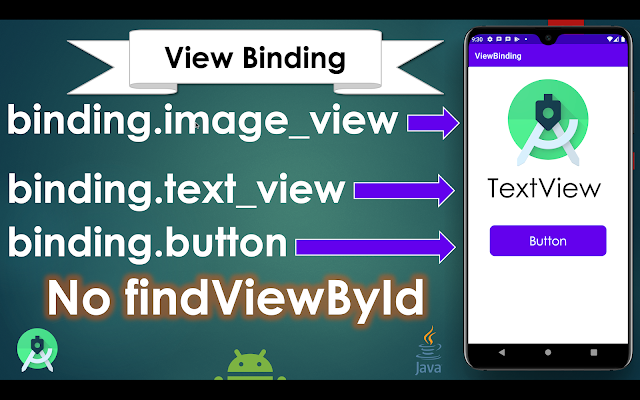

Comments
Post a Comment