Notification with expandable custom layout
Android Notification using custom layout with Text & Image
In this tutorial we will do the followings:1) Make/Show Notification (expandable)
2) Custom layout xml for notification
3) Image and Text in custom layout
Video
Step 1: Create a new project OR Open your project
Step 2: In res folder create two resource layout files named custom_normal.xml and custom_expanded.xml
Step 3: Place an image in drawable folder to show in notification
Step 4: Code:
custom_normal.xml<?xml version="1.0" encoding="utf-8"?> <LinearLayout xmlns:android="http://schemas.android.com/apk/res/android" android:layout_width="match_parent" android:layout_height="match_parent" android:orientation="horizontal"> <ImageView android:layout_width="40dp" android:layout_height="40dp" android:src="@drawable/logo_atif"/> <LinearLayout android:layout_width="match_parent" android:layout_height="wrap_content" android:orientation="vertical"> <TextView style="@style/TextAppearance.Compat.Notification.Title" android:text="Title of the notification" android:layout_width="match_parent" android:layout_height="wrap_content" /> <TextView style="@style/TextAppearance.Compat.Notification.Info" android:text="Title description of the notitification in collapsed mode. click expand icon to expand it." android:layout_width="match_parent" android:layout_height="wrap_content" /> </LinearLayout> </LinearLayout>
custom_expanded.xml
<?xml version="1.0" encoding="utf-8"?> <LinearLayout xmlns:android="http://schemas.android.com/apk/res/android" android:layout_width="match_parent" android:layout_height="match_parent" android:gravity="center" android:orientation="vertical"> <TextView style="@style/TextAppearance.Compat.Notification.Title" android:layout_width="match_parent" android:layout_height="wrap_content" android:text="Title of the notification" /> <ImageView android:layout_width="100dp" android:layout_height="100dp" android:src="@drawable/logo_atif" /> <TextView style="@style/TextAppearance.Compat.Notification.Info" android:layout_width="match_parent" android:layout_height="wrap_content" android:text="Title description of the notification in expanded mode. click collapse icon to collapse it." /> </LinearLayout>
activity_main.xml
<?xml version="1.0" encoding="utf-8"?> <android.support.constraint.ConstraintLayout xmlns:android="http://schemas.android.com/apk/res/android" xmlns:app="http://schemas.android.com/apk/res-auto" xmlns:tools="http://schemas.android.com/tools" android:layout_width="match_parent" android:layout_height="match_parent" tools:context=".MainActivity"> <Button android:id="@+id/showNotificationBtn" android:layout_width="wrap_content" android:layout_height="wrap_content" android:text="Show Notification" style="@style/Base.Widget.AppCompat.Button.Colored" app:layout_constraintBottom_toBottomOf="parent" app:layout_constraintLeft_toLeftOf="parent" app:layout_constraintRight_toRightOf="parent" app:layout_constraintTop_toTopOf="parent" /> </android.support.constraint.ConstraintLayout>
MainActivity.java
package com.blogspot.atifsoftwares.simplenotification; import android.app.NotificationChannel; import android.app.NotificationManager; import android.app.PendingIntent; import android.content.Intent; import android.graphics.Bitmap; import android.graphics.BitmapFactory; import android.os.Build; import android.support.v4.app.NotificationCompat; import android.support.v4.app.NotificationManagerCompat; import android.support.v7.app.AppCompatActivity; import android.os.Bundle; import android.view.View; import android.widget.Button; import android.widget.RemoteViews; import java.util.zip.Inflater; public class MainActivity extends AppCompatActivity { //there can be multiple notifications so it can be used as notification identity private static final String CHANNEL_ID = "channel_id01"; public static final int NOTIFICATION_ID = 1; @Override protected void onCreate(Bundle savedInstanceState) { super.onCreate(savedInstanceState); setContentView(R.layout.activity_main); Button showNotificattionBtn = findViewById(R.id.showNotificationBtn); showNotificattionBtn.setOnClickListener(new View.OnClickListener() { @Override public void onClick(View v) { //click button to show notification showNotification(); } }); } private void showNotification() { createNotificationChannel(); //inflating the views (custom_normal.xml and custom_expanded.xml) RemoteViews remoteCollapsedViews = new RemoteViews(getPackageName(), R.layout.custom_normal); RemoteViews remoteExpandedViews = new RemoteViews(getPackageName(), R.layout.custom_expanded); //start this(MainActivity) on by Tapping notification Intent mainIntent = new Intent(this, MainActivity.class); mainIntent.setFlags(Intent.FLAG_ACTIVITY_NEW_TASK | Intent.FLAG_ACTIVITY_CLEAR_TASK); PendingIntent mainPIntent = PendingIntent.getActivity(this, 0, mainIntent, PendingIntent.FLAG_ONE_SHOT); //creating notification NotificationCompat.Builder builder = new NotificationCompat.Builder(this, CHANNEL_ID); //icon builder.setSmallIcon(R.drawable.ic_notification); //set priority builder.setPriority(NotificationCompat.PRIORITY_DEFAULT); //dismiss on tap builder.setAutoCancel(true); //start intent on notification tap (MainActivity) builder.setContentIntent(mainPIntent); //custom style builder.setStyle(new NotificationCompat.DecoratedCustomViewStyle()); builder.setCustomContentView(remoteCollapsedViews); builder.setCustomBigContentView(remoteExpandedViews); //notification manager NotificationManagerCompat notificationManagerCompat = NotificationManagerCompat.from(this); notificationManagerCompat.notify(NOTIFICATION_ID, builder.build()); } private void createNotificationChannel() { if (Build.VERSION.SDK_INT >= Build.VERSION_CODES.O) { CharSequence name = "My Notification"; String description = "My notification description"; //importance of your notification int importance = NotificationManager.IMPORTANCE_DEFAULT; NotificationChannel notificationChannel = new NotificationChannel(CHANNEL_ID, name, importance); notificationChannel.setDescription(description); NotificationManager notificationManager = (NotificationManager) getSystemService(NOTIFICATION_SERVICE); notificationManager.createNotificationChannel(notificationChannel); } } }
Step 4: Run Project
Output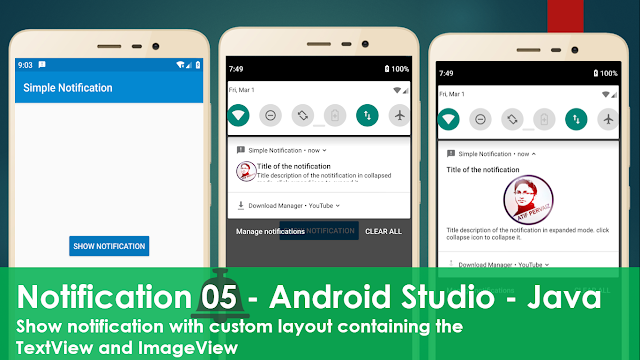 |
| Notification with custom layout |

Comments
Post a Comment