Animatoo
A lightweight and easy to use Android library that provides many activity transition animations.
- Min SDK 16 (Android Jellybean 4.1)
- Written in Java
- Can be used in Kotlin
A lightweight, easy-to-use Android library that provides awesome activity transition animations
To download the demo app for this library from Google Playstore so you can see it in action, click here:
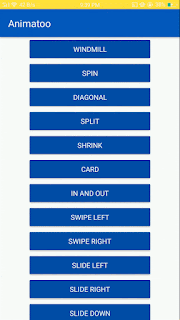
Installation
Add this into your root build.gradle file:
allprojects {
repositories {
...
maven { url 'https://jitpack.io' }
}
}
Add the dependency to your module build.gradle:
dependencies {
implementation 'com.github.mohammadatif:Animatoo:master'
}
Usage
Animatoo has 15 different activity transition animations:
- in and out.
- swipe left.
- swipe right.
- split.
- shrink.
- card.
- zoom.
- fade.
- spin.
- diagonal.
- windmill.
- slide up.
- slide down.
- slide left.
- slide right.
Using Animatoo is extremely simple, A single short line of code following startActivity(...) is all that's needed, for example:
startActivity(new Intent(context, TargetActivity.class));
Animatoo.animateZoom(context); //fire the zoom animation
Another example, this time firing the animation when the back button is pressed:
@Override
public void onBackPressed(){
super.onBackPressed();
Animatoo.animateSlideLeft(context); //fire the slide left animation
}
All the available methods for this library:
Animatoo.animateZoom(context);
Animatoo.animateFade(context);
Animatoo.animateWindmill(context);
Animatoo.animateSpin(context);
Animatoo.animateDiagonal(context);
Animatoo.animateSplit(context);
Animatoo.animateShrink(context);
Animatoo.animateCard(context);
Animatoo.animateInAndOut(context);
Animatoo.animateSwipeLeft(context);
Animatoo.animateSwipeRight(context);
Animatoo.animateSlideLeft(context);
Animatoo.animateSlideRight(context);
Animatoo.animateSlideDown(context);
Animatoo.animateSlideUp(context);
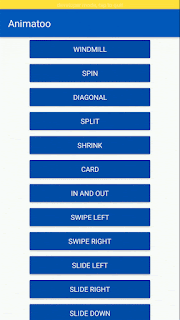

Comments
Post a Comment