Create Alert Dialog (Kotlin) - Android Studio
DESCRIPTION
In this tutorial we will use Alert Dialog to alert the user whether you want to perform specific function or not. Alert Dialog will contain icon, title, message and two buttons "Yes", "No". We will show a alert dialog on button click.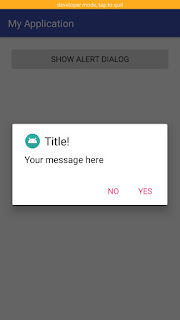 |
| Android Alert Dialog (Kotlin) |
VIDEO
SOURCE CODE
Step 1: Create a new project OR Open your project
Step 2: Code
activity_main.xml<?xml version="1.0" encoding="utf-8"?> <LinearLayout xmlns:android="http://schemas.android.com/apk/res/android" xmlns:app="http://schemas.android.com/apk/res-auto" xmlns:tools="http://schemas.android.com/tools" android:layout_width="match_parent" android:layout_height="match_parent" android:padding="20dp" tools:context=".MainActivity"> <Button android:id="@+id/showsnackbarbtn" android:text="Show Alert Dialog" android:layout_width="match_parent" android:layout_height="wrap_content" /> </LinearLayout>
MainActivity.kt
package com.blogspot.devofandroid.myapplication import android.support.v7.app.AppCompatActivity import android.os.Bundle import android.support.v7.app.AlertDialog import android.widget.Toast import kotlinx.android.synthetic.main.activity_main.* class MainActivity : AppCompatActivity() { override fun onCreate(savedInstanceState: Bundle?) { super.onCreate(savedInstanceState) setContentView(R.layout.activity_main) showsnackbarbtn.setOnClickListener { val mAlertDialog = AlertDialog.Builder(this@MainActivity) mAlertDialog.setIcon(R.mipmap.ic_launcher_round) //set alertdialog icon mAlertDialog.setTitle("Title!") //set alertdialog title mAlertDialog.setMessage("Your message here") //set alertdialog message mAlertDialog.setPositiveButton("Yes") { dialog, id -> //perform some tasks here Toast.makeText(this@MainActivity, "Yes", Toast.LENGTH_SHORT).show() } mAlertDialog.setNegativeButton("No") { dialog, id -> //perform som tasks here Toast.makeText(this@MainActivity, "No", Toast.LENGTH_SHORT).show() } mAlertDialog.show() } } }
Step 3: Output
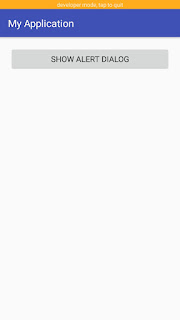 |
| Create Alert Dialog (Kotlin) - Android Studio |
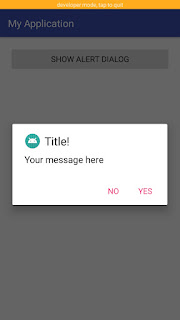 |
| Create Alert Dialog (Kotlin) - Android Studio |
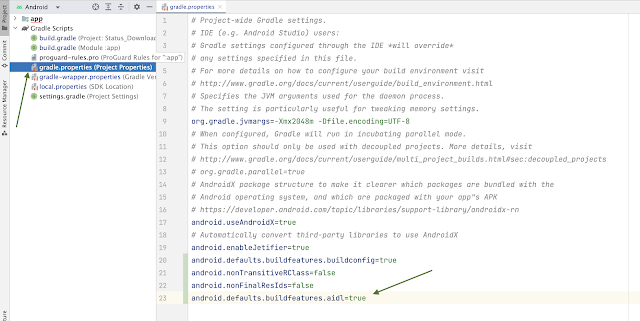
Excelente tutorial. Éxitos
ReplyDeleteThanks You
Delete