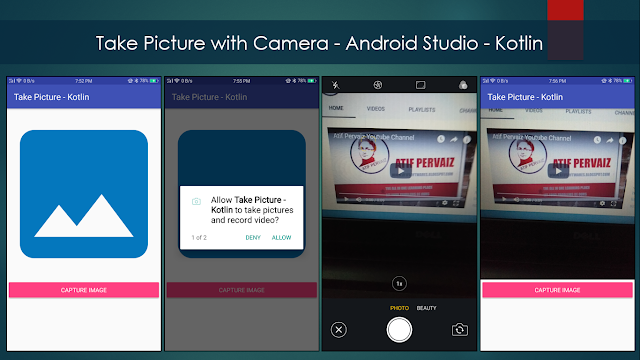Dialer Intent - Android Studio - Compose

How to launch dialer pad with a specific phone number using Intent Learn how to easily open the phone dialer or make a direct call in your Android app using Kotlin. This step-by-step guide explains how to use Intent.ACTION_DIAL and Intent.ACTION_CALL , request runtime permissions, and write clean Kotlin code in Android Studio. Ideal for beginners and professional Android developers looking to integrate calling features into their apps. >> Check For Java >> Check For Kotlin >> Check For Compose Code: MainActivity.kt package com.technifysoft.myapplication import android.content.Intent import android.net.Uri import android.os.Bundle import android.widget.Toast import androidx.activity.ComponentActivity import androidx.activity.compose.setContent import androidx.compose.foundation.layout.Arrangement import androidx.compose.foundation.layout.Column import androidx.compose.foundation.layout.Spacer import androidx.comp...