Popup Menu Programatically | Android Studio | Java
How to create a Popup Menu programmatically?
The Popup Menu in Android displays the menu below the anchor text if space is available otherwise displays above the anchor text. The Popup Menu disappears if you click outside the Popup Menu. The Popup Menu displays different options/choices list so you can select any of them to perform different tasks.
Video:
Step 1: Create a new project OR Open your project
Step 2: Code
activity_main.xml
<?xml version="1.0" encoding="utf-8"?> <LinearLayout xmlns:android="http://schemas.android.com/apk/res/android" xmlns:app="http://schemas.android.com/apk/res-auto" xmlns:tools="http://schemas.android.com/tools" android:layout_width="match_parent" android:layout_height="match_parent" android:orientation="vertical" android:gravity="center" tools:context=".MainActivity"> <!--Selected item from popup menu will display here--> <TextView android:id="@+id/selectedTv" android:layout_width="wrap_content" android:textColor="#000" android:textSize="16sp" android:textStyle="bold" android:layout_height="wrap_content" /> <!--click to show popup menu--> <Button android:id="@+id/showMenuBtn" android:layout_width="wrap_content" android:layout_height="wrap_content" style="@style/Widget.AppCompat.Button.Colored" android:text="Show Popup Menu"/> </LinearLayout>
MainActivity.java
package com.blogspot.atifsoftwares.popupmenuprogrammatically_java; import androidx.appcompat.app.AppCompatActivity; import android.os.Bundle; import android.view.Menu; import android.view.MenuItem; import android.view.View; import android.widget.Button; import android.widget.PopupMenu; import android.widget.TextView; public class MainActivity extends AppCompatActivity { //UI Views TextView selectedTv; Button showMenuBtn; @Override protected void onCreate(Bundle savedInstanceState) { super.onCreate(savedInstanceState); setContentView(R.layout.activity_main); //init UI views selectedTv = findViewById(R.id.selectedTv); showMenuBtn = findViewById(R.id.showMenuBtn); //popup menu final PopupMenu popupMenu = new PopupMenu(this, showMenuBtn); //add menu items in popup menu popupMenu.getMenu().add(Menu.NONE, 0, 0, "Copy"); //parm 2 is menu id, param 3 is position of this menu item in menu items list, param 4 is title of the menu popupMenu.getMenu().add(Menu.NONE, 1, 1, "Share"); popupMenu.getMenu().add(Menu.NONE, 2, 2, "Save"); popupMenu.getMenu().add(Menu.NONE, 3, 3, "Delete"); //handle menu item clicks popupMenu.setOnMenuItemClickListener(new PopupMenu.OnMenuItemClickListener() { @Override public boolean onMenuItemClick(MenuItem menuItem) { //get id of the clicked item int id = menuItem.getItemId(); //handle clicks if (id==0){ //Copy clicked //set text selectedTv.setText("Copy clicked"); } else if (id==1){ //Share clicked //set text selectedTv.setText("Share clicked"); } else if (id==2){ //Save clicked //set text selectedTv.setText("Save clicked"); } else if (id==3){ //Delete clicked //set text selectedTv.setText("Delete clicked"); } return false; } }); //handle button click, show popup menu showMenuBtn.setOnClickListener(new View.OnClickListener() { @Override public void onClick(View view) { popupMenu.show(); } }); } }
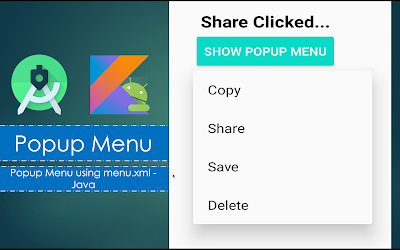

Comments
Post a Comment