Bitmap From View | Android Studio | Java
How to get and save the screenshot of a specific part of the Screen?
In this tutorial, we will learn how to get the Bitmap from any UI View and Save it to Storage/Gallery. For Example, we have a LinearLayout containing some child views such as ImageView(s), TextView(s), and maybe some more UI Views. On clicking a button we will save that LinearLayout as an image in storage/gallery. So by learning this technique you can save any UI View or Layout as an image in Storage/Gallery.
Code:
activity_main.xml
<?xml version="1.0" encoding="utf-8"?> <RelativeLayout xmlns:android="http://schemas.android.com/apk/res/android" xmlns:app="http://schemas.android.com/apk/res-auto" xmlns:tools="http://schemas.android.com/tools" android:layout_width="match_parent" android:layout_height="match_parent" android:padding="10dp" tools:context=".MainActivity"> <TextView android:id="@+id/titleTv" style="@style/TextAppearance.MaterialComponents.Body1" android:layout_width="match_parent" android:layout_height="wrap_content" android:layout_marginTop="20dp" android:text="Bitmap From Any View/Layout" android:textAlignment="center" /> <LinearLayout android:id="@+id/infoLl" android:layout_width="match_parent" android:layout_height="wrap_content" android:layout_centerInParent="true" android:orientation="vertical" android:padding="10dp"> <ImageView android:layout_width="150dp" android:layout_height="150dp" android:layout_gravity="center_horizontal" android:src="@mipmap/ic_launcher" /> <TextView android:layout_width="match_parent" android:layout_height="wrap_content" android:layout_marginTop="20dp" android:text="Company: Technify Soft" /> <TextView android:layout_width="match_parent" android:layout_height="wrap_content" android:layout_marginTop="5dp" android:autoLink="all" android:text="Website: https://technifysoft.com/" /> <TextView android:layout_width="match_parent" android:layout_height="wrap_content" android:layout_marginTop="5dp" android:autoLink="all" android:text="YouTube: youtube.com/@AtifSayings" /> <TextView android:layout_width="match_parent" android:layout_height="wrap_content" android:layout_marginTop="5dp" android:autoLink="all" android:text="LinkedInn: linkedin.com/in/AtifSayings" /> <TextView android:layout_width="match_parent" android:layout_height="wrap_content" android:layout_marginTop="5dp" android:autoLink="all" android:text="Facebook: facebook.com/AtifSayings" /> <TextView android:layout_width="match_parent" android:layout_height="wrap_content" android:layout_marginTop="5dp" android:autoLink="all" android:text="Twitter: twitter.com/AtifSayings" /> <TextView android:layout_width="match_parent" android:layout_height="wrap_content" android:layout_marginTop="5dp" android:autoLink="all" android:text="Instagram: instagram.com/AtifSayings/" /> <TextView android:layout_width="match_parent" android:layout_height="wrap_content" android:layout_marginTop="5dp" android:autoLink="all" android:text="Github: github.com/AtifSayings" /> <TextView android:layout_width="match_parent" android:layout_height="wrap_content" android:layout_marginTop="5dp" android:autoLink="all" android:text="Stack Overflow: stackoverflow.com/users/7981077/atifsayings" /> </LinearLayout> <com.google.android.material.button.MaterialButton android:id="@+id/saveBtn" android:layout_width="match_parent" android:layout_height="wrap_content" android:layout_alignParentBottom="true" android:minHeight="60dp" android:text="Save" app:cornerRadius="8dp" /> </RelativeLayout>
MainActivity.java
package com.technifysoft.btimapfromlayout; import android.content.ContentValues; import android.graphics.Bitmap; import android.graphics.Canvas; import android.graphics.Color; import android.graphics.drawable.Drawable; import android.net.Uri; import android.os.Build; import android.os.Bundle; import android.os.Environment; import android.provider.MediaStore; import android.util.Log; import android.view.View; import android.widget.LinearLayout; import android.widget.Toast; import androidx.appcompat.app.AppCompatActivity; import com.google.android.material.button.MaterialButton; import java.io.File; import java.io.FileOutputStream; import java.io.OutputStream; public class MainActivity extends AppCompatActivity { private LinearLayout infoLl; private MaterialButton saveBtn; private static final String TAG = "SAVE_BITMAP"; @Override protected void onCreate(Bundle savedInstanceState) { super.onCreate(savedInstanceState); setContentView(R.layout.activity_main); infoLl = findViewById(R.id.infoLl); saveBtn = findViewById(R.id.saveBtn); saveBtn.setOnClickListener(new View.OnClickListener() { @Override public void onClick(View v) { Bitmap bitmap = getBitmapFromUiView(infoLl); saveBitmapImage(bitmap); } }); } private Bitmap getBitmapFromUiView(View view) { //Define a bitmap with the same size as the view Bitmap returnedBitmap = Bitmap.createBitmap(view.getWidth(), view.getHeight(), Bitmap.Config.ARGB_8888); //Bind a canvas to it Canvas canvas = new Canvas(returnedBitmap); //Get the view's background Drawable bgDrawable = view.getBackground(); if (bgDrawable != null) { //has background drawable, then draw it on the canvas bgDrawable.draw(canvas); } else { //does not have background drawable, then draw white background on the canvas canvas.drawColor(Color.WHITE); } // draw the view on the canvas view.draw(canvas); //return the bitmap return returnedBitmap; } /// @param folderName can be your app's name private void saveBitmapImage(Bitmap bitmap) { long timestamp = System.currentTimeMillis(); //Tell the media scanner about the new file so that it is immediately available to the user. ContentValues values = new ContentValues(); values.put(MediaStore.Images.Media.MIME_TYPE, "image/png"); values.put(MediaStore.Images.Media.DATE_ADDED, timestamp); if (Build.VERSION.SDK_INT >= Build.VERSION_CODES.Q) { values.put(MediaStore.Images.Media.DATE_TAKEN, timestamp); values.put(MediaStore.Images.Media.RELATIVE_PATH, "Pictures/" + getString(R.string.app_name)); values.put(MediaStore.Images.Media.IS_PENDING, true); Uri uri = getContentResolver().insert(MediaStore.Images.Media.EXTERNAL_CONTENT_URI, values); if (uri != null) { try { OutputStream outputStream = getContentResolver().openOutputStream(uri); if (outputStream != null) { try { bitmap.compress(Bitmap.CompressFormat.PNG, 100, outputStream); outputStream.close(); } catch (Exception e) { Log.e(TAG, "saveToGallery: ", e); } } values.put(MediaStore.Images.Media.IS_PENDING, false); getContentResolver().update(uri, values, null, null); Toast.makeText(this, "Saved...", Toast.LENGTH_SHORT).show(); } catch (Exception e) { Log.e(TAG, "saveToGallery: ", e); } } } else { File imageFileFolder = new File(Environment.getExternalStorageDirectory().toString() + '/' + getString(R.string.app_name)); if (!imageFileFolder.exists()) { imageFileFolder.mkdirs(); } String mImageName = "" + timestamp + ".png"; File imageFile = new File(imageFileFolder, mImageName); try { OutputStream outputStream = new FileOutputStream(imageFile); try { bitmap.compress(Bitmap.CompressFormat.PNG, 100, outputStream); outputStream.close(); } catch (Exception e) { Log.e(TAG, "saveToGallery: ", e); } values.put(MediaStore.Images.Media.DATA, imageFile.getAbsolutePath()); getContentResolver().insert(MediaStore.Images.Media.EXTERNAL_CONTENT_URI, values); Toast.makeText(this, "Saved...", Toast.LENGTH_SHORT).show(); } catch (Exception e) { Log.e(TAG, "saveToGallery: ", e); } } } }
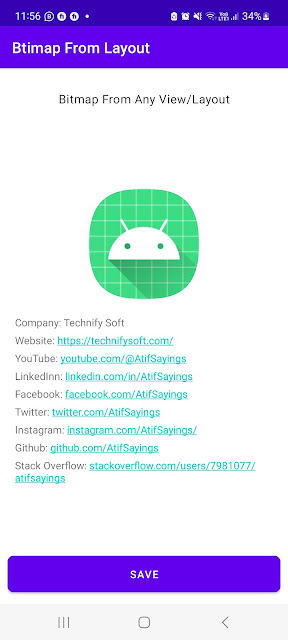

Comments
Post a Comment