Obtain Certificate SHA1 and SHA-256 Fingerprint Using Android Studio
What is SHA1?
SHA1(Secure Hash Algorithm 1) hash value is typically rendered as a hexadecimal number, 40 digits long used by the organizations like Google, Facebook etc uses SHA-1 hash value for secure connection between their services and clients.SHA-1 value of debug will be different from SHA-1 value of release build.
How to Obtain SHA1
Using Android Studio Terminal
1) Open Android Studio
2) Open Terminal
3) Type the command (MAC) ./gradlew signingReport
OR
3) Type the command (Windows) .\gradlew signingReport
Note: If you receiver Permission denied warning then put bash and then command for example bash ./gradlew signingReport
Using Keystore file with Terminal
1) Open Android Studio
2) Open Terminal and type the following command
keytool -list -v -keystore <your keystore path> -alias <your alias>
For Example
keytool -list -v -keystore /Users/atifpervaiz/Desktop/keystore.jks -alias key0
You will be asked to enter keystore password, enter password and press enter
Using the Android Studio Gradle
2) Click Gradle Menu available on the right side
3) Expand YourProjectName > :app > Tasks > android > signingReport
4) Right Click signingReport and click first option from the menu
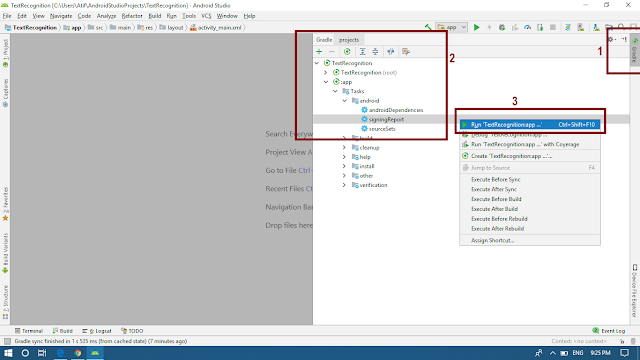
5) SHA1 certificate will be displayed in the window opened at the bottom
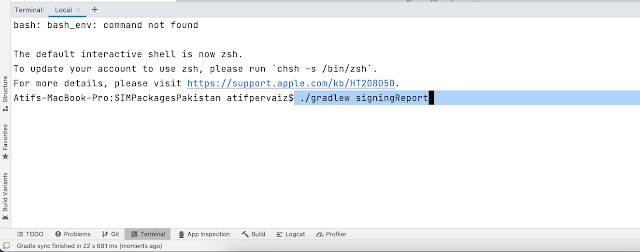
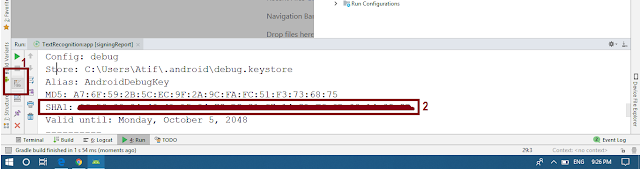
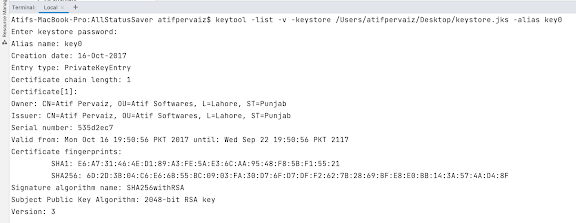

Comments
Post a Comment