Text To Speech | Android Studio | Java
How to implement Text to Speech using Android Studio Java?
In this tutorial, we will create a "Text To Speech" application that can be used to speak text from any view, such as an EditText or TextView.
VIDEO:
Step 1: Create a new project OR Open your project
Step 2: Code
activity_main.xml
<?xml version="1.0" encoding="utf-8"?> <LinearLayout xmlns:android="http://schemas.android.com/apk/res/android" xmlns:app="http://schemas.android.com/apk/res-auto" xmlns:tools="http://schemas.android.com/tools" android:layout_width="match_parent" android:layout_height="match_parent" android:gravity="center_horizontal" android:orientation="vertical" android:padding="20dp" tools:context=".MainActivity"> <TextView android:layout_width="wrap_content" android:layout_height="wrap_content" android:text="Text To Speech" android:textSize="20sp" /> <!--EditText in which we will input text to speak--> <EditText android:id="@+id/textEt" android:layout_width="match_parent" android:layout_height="wrap_content" android:layout_marginVertical="20dp" android:gravity="start" android:hint="Enter Text to speak..." android:minHeight="100dp" android:padding="5dp" /> <!--Button: on click start reading content of EditText--> <com.google.android.material.button.MaterialButton android:id="@+id/speakBtn" android:layout_width="wrap_content" android:layout_height="wrap_content" android:drawablePadding="5dp" android:text="Speak" /> <!--Stop speaking button--> <com.google.android.material.button.MaterialButton android:id="@+id/stopBtn" android:layout_width="wrap_content" android:layout_height="wrap_content" android:drawablePadding="5dp" android:text="Stop" /> </LinearLayout>
MainActivity.java
package com.technifysoft.myapplication; import android.os.Bundle; import android.speech.tts.TextToSpeech; import android.util.Log; import android.view.View; import android.widget.EditText; import android.widget.Toast; import androidx.appcompat.app.AppCompatActivity; import com.google.android.material.button.MaterialButton; import java.util.Locale; public class MainActivity extends AppCompatActivity { private static final String TAG = "MAIN_TAG"; private EditText textEt; private MaterialButton speakBtn; private MaterialButton stopBtn; //Text To Speech private TextToSpeech textToSpeech; @Override protected void onCreate(Bundle savedInstanceState) { super.onCreate(savedInstanceState); setContentView(R.layout.activity_main); textEt = findViewById(R.id.textEt); speakBtn = findViewById(R.id.speakBtn); stopBtn = findViewById(R.id.stopBtn); textToSpeech = new TextToSpeech(this, new TextToSpeech.OnInitListener() { @Override public void onInit(int status) { if (status != TextToSpeech.ERROR) { // Language is supported, no need for action here Log.d(TAG, "onCreate: Text To Speech is ready..."); } else { Log.d(TAG, "onCreate: Text To Speech error"); } } }); //handle speakBtn click, speak text speakBtn.setOnClickListener(new View.OnClickListener() { @Override public void onClick(View view) { //get text from edit text String toSpeak = textEt.getText().toString().trim(); if (toSpeak.isEmpty()) { //if there is no text in edit text Toast.makeText(MainActivity.this, "Please enter text...", Toast.LENGTH_SHORT).show(); } else { //Locale to set as language e.g. "en" for "English", "ur" for "Urdu", "hi" for "Hindi" etc. Locale locale = new Locale("en"); //set locale as language textToSpeech.setLanguage(locale); //check if language is available int result = textToSpeech.isLanguageAvailable(locale); if (result == TextToSpeech.LANG_MISSING_DATA || result == TextToSpeech.LANG_NOT_SUPPORTED) { //Language is not Available/Supported Toast.makeText(MainActivity.this, "Language Not supported", Toast.LENGTH_SHORT).show(); } else { //Language is Available/Supported, speak the text textToSpeech.speak(toSpeak, TextToSpeech.QUEUE_FLUSH, null); } } } }); //handle stopBtn click, speak text stopBtn.setOnClickListener(new View.OnClickListener() { @Override public void onClick(View view) { if (textToSpeech.isSpeaking()) { //Speaking, stop textToSpeech.stop(); } else { //Not speaking Toast.makeText(MainActivity.this, "Not Speaking", Toast.LENGTH_SHORT).show(); } } }); } }
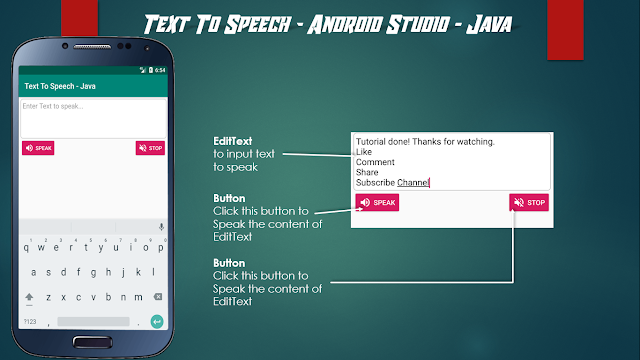

Comments
Post a Comment