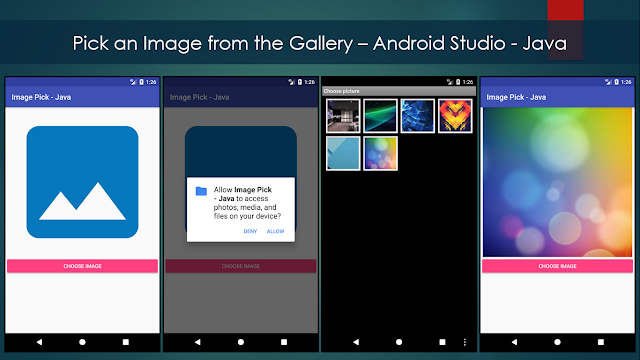📸 Take Picture with Camera Intent in Android Studio (Kotlin) — Complete Guide Learn how to capture images using the Camera Intent in Android Studio with Kotlin . This step-by-step tutorial covers everything you need to implement a built-in camera feature in your Android app. You’ll understand how to open the camera, handle permissions, save the captured image, and display it inside your application. Whether you’re a beginner or an experienced Android developer, this guide will help you integrate camera functionality quickly and efficiently using clean and simple Java code. What this post covers: Requesting camera permissions Launching the Camera Intent Receiving the captured image Displaying and saving the photo Common errors & their solutions Perfect for Android developers building apps that require image capturing features such as profile photos, scanning, media apps, and more. >> Check For Java >> Check For Kotlin >> Check Fo...