Take Picture with Camera Intent - Android Studio - Java
📸 Take Picture with Camera Intent in Android Studio (Java) — Complete Guide
Learn how to capture images using the Camera Intent in Android Studio with Java. This step-by-step tutorial covers everything you need to implement a built-in camera feature in your Android app. You’ll understand how to open the camera, handle permissions, save the captured image, and display it inside your application.
Whether you’re a beginner or an experienced Android developer, this guide will help you integrate camera functionality quickly and efficiently using clean and simple Java code.
What this post covers:
-
Requesting camera permissions
-
Launching the Camera Intent
-
Receiving the captured image
-
Displaying and saving the photo
-
Common errors & their solutions
Perfect for Android developers building apps that require image capturing features such as profile photos, scanning, media apps, and more.
Code:
AndroidManifest.xml
<?xml version="1.0" encoding="utf-8"?> <manifest xmlns:android="http://schemas.android.com/apk/res/android" xmlns:tools="http://schemas.android.com/tools"> <!--Adding Camera, Write External Storage Permission--> <uses-permission android:name="android.permission.CAMERA" /> <uses-permission android:name="android.permission.WRITE_EXTERNAL_STORAGE" /> <application android:allowBackup="true" android:dataExtractionRules="@xml/data_extraction_rules" android:fullBackupContent="@xml/backup_rules" android:icon="@mipmap/ic_launcher" android:label="@string/app_name" android:roundIcon="@mipmap/ic_launcher_round" android:supportsRtl="true" android:theme="@style/Theme.MyApplication"> <activity android:name=".MainActivity" android:exported="true"> <intent-filter> <action android:name="android.intent.action.MAIN" /> <category android:name="android.intent.category.LAUNCHER" /> </intent-filter> </activity> </application> </manifest>
activity_main.xml
<?xml version="1.0" encoding="utf-8"?> <LinearLayout xmlns:android="http://schemas.android.com/apk/res/android" xmlns:app="http://schemas.android.com/apk/res-auto" xmlns:tools="http://schemas.android.com/tools" android:id="@+id/main" android:layout_width="match_parent" android:layout_height="match_parent" android:gravity="center" android:orientation="vertical" android:padding="10dp" tools:context=".MainActivity"> <!--Image view in which image will be set--> <ImageView android:id="@+id/image_view" android:layout_width="400dp" android:layout_height="400dp" android:scaleType="centerCrop" android:src="@drawable/ic_image_black" /> <!--Button to capture image--> <com.google.android.material.button.MaterialButton android:id="@+id/capture_image_btn" android:layout_width="match_parent" android:layout_height="wrap_content" android:text="Capture Image" /> </LinearLayout>
MainActivity.java
package com.technifysoft.myapplication; import android.Manifest; import android.app.Activity; import android.content.ContentValues; import android.content.Intent; import android.net.Uri; import android.os.Build; import android.os.Bundle; import android.provider.MediaStore; import android.util.Log; import android.view.View; import android.widget.ImageView; import android.widget.Toast; import androidx.activity.result.ActivityResult; import androidx.activity.result.ActivityResultCallback; import androidx.activity.result.ActivityResultLauncher; import androidx.activity.result.contract.ActivityResultContracts; import androidx.appcompat.app.AppCompatActivity; import com.google.android.material.button.MaterialButton; import java.util.Map; public class MainActivity extends AppCompatActivity { private static final String TAG = "MAIN_TAG"; private MaterialButton mCaptureBtn; private ImageView mImageView; private Uri image_uri; @Override protected void onCreate(Bundle savedInstanceState) { super.onCreate(savedInstanceState); setContentView(R.layout.activity_main); mImageView = findViewById(R.id.image_view); mCaptureBtn = findViewById(R.id.capture_image_btn); //button click mCaptureBtn.setOnClickListener(new View.OnClickListener() { @Override public void onClick(View v) { //Camera is clicked we need to check if we have permission of Camera, Storage before launching Camera to Capture image if (Build.VERSION.SDK_INT >= Build.VERSION_CODES.TIRAMISU) { //Device version is TIRAMISU or above. We only need Camera permission String[] cameraPermissions = new String[]{android.Manifest.permission.CAMERA}; requestCameraPermissions.launch(cameraPermissions); } else { //Device version is below TIRAMISU. We need Camera & Storage permissions String[] cameraPermissions = new String[]{android.Manifest.permission.CAMERA, Manifest.permission.WRITE_EXTERNAL_STORAGE}; requestCameraPermissions.launch(cameraPermissions); } } }); } private ActivityResultLauncher<String[]> requestCameraPermissions = registerForActivityResult( new ActivityResultContracts.RequestMultiplePermissions(), new ActivityResultCallback<Map<String, Boolean>>() { @Override public void onActivityResult(Map<String, Boolean> result) { Log.d(TAG, "onActivityResult: "); Log.d(TAG, "onActivityResult: " + result.toString()); //let's check if permissions are granted or not boolean areAllGranted = true; for (Boolean isGranted : result.values()) { areAllGranted = areAllGranted && isGranted; } if (areAllGranted) { //All Permissions Camera, Storage are granted, we can now launch camera to capture image pickImageCamera(); } else { //Camera or Storage or Both permissions are denied, Can't launch camera to capture image Toast.makeText(MainActivity.this, "Camera or Storage or both permissions denied...", Toast.LENGTH_SHORT).show(); } } } ); private void pickImageCamera() { Log.d(TAG, "pickImageCamera: "); //Setup Content values, MediaStore to capture high quality image using camera intent ContentValues contentValues = new ContentValues(); contentValues.put(MediaStore.Images.Media.TITLE, "TEMPORARY_IMAGE"); contentValues.put(MediaStore.Images.Media.DESCRIPTION, "TEMPORARY_IMAGE_DESCRIPTION"); //Uri of the image to be captured from camera image_uri = getContentResolver().insert(MediaStore.Images.Media.EXTERNAL_CONTENT_URI, contentValues); //Intent to launch camera Intent intent = new Intent(MediaStore.ACTION_IMAGE_CAPTURE); intent.putExtra(MediaStore.EXTRA_OUTPUT, image_uri); cameraActivityResultLauncher.launch(intent); } private final ActivityResultLauncher<Intent> cameraActivityResultLauncher = registerForActivityResult( new ActivityResultContracts.StartActivityForResult(), new ActivityResultCallback<ActivityResult>() { @Override public void onActivityResult(ActivityResult result) { Log.d(TAG, "onActivityResult: "); //Check if image is picked or not if (result.getResultCode() == Activity.RESULT_OK) { //no need to get image uri here we will have it in pickImageCamera() function Log.d(TAG, "onActivityResult: imageUri: " + image_uri); mImageView.setImageURI(image_uri); } else { //Cancelled Toast.makeText(MainActivity.this, "Cancelled...!", Toast.LENGTH_SHORT).show(); } } } ); }
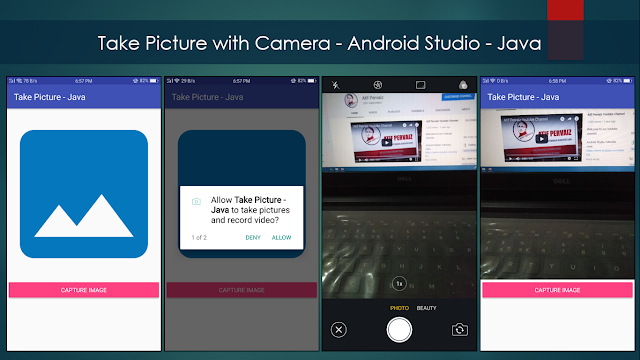

Comments
Post a Comment