Android Bottom Sheet
DESCRIPTION
This tutorial is about:How to create bottom sheet using Fragment
How to handle bottom sheet item/option clicks
VIDEO
SOURCE CODE
.Step 1: Create a new project OR Open your project
Step 2: Add following library in build.gradle(Module:app)
Step 3: Create a fragment name it as "BootomSheetEx".
Step 4: Code
build.gradle(Module:app)
apply plugin: 'com.android.application'
android {
compileSdkVersion 27
defaultConfig {
applicationId "com.blogspot.devofandroid.bottomsheet"
minSdkVersion 16
targetSdkVersion 27
versionCode 1
versionName "1.0"
testInstrumentationRunner "android.support.test.runner.AndroidJUnitRunner"
}
buildTypes {
release {
minifyEnabled false
proguardFiles getDefaultProguardFile('proguard-android.txt'), 'proguard-rules.pro'
}
}
}
dependencies {
implementation fileTree(dir: 'libs', include: ['*.jar'])
implementation 'com.android.support:appcompat-v7:27.1.1'
//add design library to support Bottom Sheet
implementation 'com.android.support:design:27.1.1'
implementation 'com.android.support.constraint:constraint-layout:1.1.0'
implementation 'com.android.support:support-v4:27.1.1'
testImplementation 'junit:junit:4.12'
androidTestImplementation 'com.android.support.test:runner:1.0.2'
androidTestImplementation 'com.android.support.test.espresso:espresso-core:3.0.2'
}
BootomSheetEx.java
package com.blogspot.devofandroid.bottomsheet; import android.content.Context; import android.os.Bundle; import android.support.design.widget.BottomSheetDialogFragment; import android.support.v4.app.Fragment; import android.view.LayoutInflater; import android.view.View; import android.view.ViewGroup; import android.widget.TextView; /** * A simple {@link Fragment} subclass. */ public class BootomSheetEx extends BottomSheetDialogFragment { private BottomSheetListener mBottomSheetListener; public BootomSheetEx() { // Required empty public constructor } @Override public View onCreateView(LayoutInflater inflater, ViewGroup container, Bundle savedInstanceState) { // Inflate the layout for this fragment View v = inflater.inflate(R.layout.fragment_bootom_sheet_ex, container, false); TextView mCallTv = v.findViewById(R.id.callTv); TextView mSmsTv = v.findViewById(R.id.smsTv); TextView mBlockTv = v.findViewById(R.id.blockTv); //on click mCallTv.setOnClickListener(new View.OnClickListener() { @Override public void onClick(View view) { mBottomSheetListener.onOptionClick("Call Clicked..."); dismiss(); //hide bottom sheet when clicked } }); mSmsTv.setOnClickListener(new View.OnClickListener() { @Override public void onClick(View view) { mBottomSheetListener.onOptionClick("Send message Clicked..."); dismiss(); //hide bottom sheet when clicked } }); mBlockTv.setOnClickListener(new View.OnClickListener() { @Override public void onClick(View view) { mBottomSheetListener.onOptionClick("Block number Clicked..."); dismiss(); //hide bottom sheet when clicked } }); return v; } public interface BottomSheetListener{ void onOptionClick(String text); } @Override public void onAttach(Context context) { super.onAttach(context); try { mBottomSheetListener = (BottomSheetListener) context; } catch (ClassCastException e){ throw new ClassCastException(context.toString()); } } }
fragment_bootom_sheet_ex.xml
<?xml version="1.0" encoding="utf-8"?> <LinearLayout xmlns:android="http://schemas.android.com/apk/res/android" xmlns:tools="http://schemas.android.com/tools" android:layout_width="match_parent" android:layout_height="match_parent" android:orientation="vertical" android:padding="5dp" tools:context=".BootomSheetEx"> <TextView android:text="Choose Action..." style="@style/TextAppearance.AppCompat.Headline" android:textColor="#000" android:layout_width="match_parent" android:layout_height="wrap_content" /> <TextView android:id="@+id/callTv" android:text="Call" android:textColor="#000" android:textSize="18sp" android:layout_marginLeft="5dp" android:drawableLeft="@drawable/call" android:drawablePadding="10dp" android:gravity="center_vertical" android:layout_width="match_parent" android:layout_height="wrap_content" /> <TextView android:id="@+id/smsTv" android:text="Send message" android:textColor="#000" android:textSize="18sp" android:layout_marginLeft="5dp" android:drawableLeft="@drawable/sms" android:drawablePadding="10dp" android:gravity="center_vertical" android:layout_width="match_parent" android:layout_height="wrap_content" /> <TextView android:id="@+id/blockTv" android:text="Block Number" android:textColor="#000" android:textSize="18sp" android:layout_marginLeft="5dp" android:drawableLeft="@drawable/block" android:drawablePadding="10dp" android:gravity="center_vertical" android:layout_width="match_parent" android:layout_height="wrap_content" /> </LinearLayout>
activity_main.xml
<?xml version="1.0" encoding="utf-8"?> <RelativeLayout xmlns:android="http://schemas.android.com/apk/res/android" xmlns:tools="http://schemas.android.com/tools" xmlns:app="http://schemas.android.com/apk/res-auto" android:layout_width="match_parent" android:layout_height="match_parent" tools:context=".MainActivity"> <TextView android:id="@+id/text" style="@style/TextAppearance.AppCompat.Headline" android:layout_alignParentTop="true" android:layout_width="match_parent" android:layout_height="wrap_content" android:text="03012345678" android:textAlignment="center"/> <Button android:id="@+id/showBtnSheetBtn" android:text="Show Bottom Sheet" android:layout_centerHorizontal="true" android:layout_centerVertical="true" style="@style/Base.Widget.AppCompat.Button.Colored" android:layout_width="wrap_content" android:layout_height="wrap_content" /> </RelativeLayout>
MainActivity.java
package com.blogspot.devofandroid.bottomsheet; import android.support.v7.app.AppCompatActivity; import android.os.Bundle; import android.view.View; import android.widget.Button; import android.widget.TextView; public class MainActivity extends AppCompatActivity implements BootomSheetEx.BottomSheetListener{ TextView mTextView; Button mBtn; @Override protected void onCreate(Bundle savedInstanceState) { super.onCreate(savedInstanceState); setContentView(R.layout.activity_main); mTextView = findViewById(R.id.text); mBtn = findViewById(R.id.showBtnSheetBtn); mBtn.setOnClickListener(new View.OnClickListener() { @Override public void onClick(View view) { //show Bottom Sheet BootomSheetEx bottomSheet = new BootomSheetEx(); bottomSheet.show(getSupportFragmentManager(), "BottomSheetEx"); } }); } @Override public void onOptionClick(String text) { //change text on click mTextView.setText(text); } }
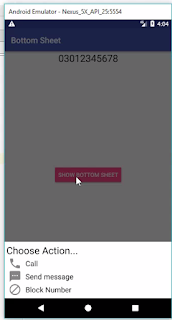
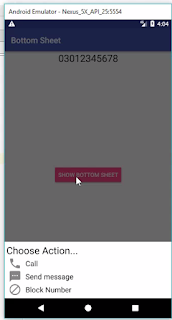

Comments
Post a Comment