Show Snackbar on button click Android Studio
In this tutorial we will display a snackbar on Button click. To display snack bar we have to include design library into build.gradle(app).
MainActivity.java
Note: in the following code
linearlayout: This is the root layout of activity
This is Snackbar...: This is message to appear on snackbar, you can customize it.
Snackbar.LENGTH_SHORT: This is the last parameter which is the limit how long the snackbar will be displayed. Possible values are: Snackbar.LENGTH_SHORT, Snackbar.LENGTH_LONG, Snackbar.LENGTH_INDEFINITE
show(): this method is used to display the toast.
Step 1: Create a new project OR Open your project
Step 2: Add design library in build.gradle(Module: app) in dependencies section.
apply plugin: 'com.android.application'
android {
compileSdkVersion 27
defaultConfig {
applicationId "com.blogspot.devofandroid.myapplication"
minSdkVersion 16
targetSdkVersion 27
versionCode 1
versionName "1.0"
testInstrumentationRunner "android.support.test.runner.AndroidJUnitRunner"
}
buildTypes {
release {
minifyEnabled false
proguardFiles getDefaultProguardFile('proguard-android.txt'), 'proguard-rules.pro'
}
}
}
dependencies {
implementation fileTree(dir: 'libs', include: ['*.jar'])
implementation 'com.android.support:appcompat-v7:27.0.2'
implementation 'com.android.support.constraint:constraint-layout:1.0.2'
testImplementation 'junit:junit:4.12'
androidTestImplementation 'com.android.support.test:runner:1.0.1'
androidTestImplementation 'com.android.support.test.espresso:espresso-core:3.0.1'
//add this design library
implementation 'com.android.support:design:27.0.2'
}
Step 3: Snackbar code
activity_main.xml
<?xml version="1.0" encoding="utf-8"?> <LinearLayout xmlns:android="http://schemas.android.com/apk/res/android" xmlns:app="http://schemas.android.com/apk/res-auto" xmlns:tools="http://schemas.android.com/tools" android:layout_width="match_parent" android:layout_height="match_parent" android:gravity="center" android:id="@+id/linLayout" tools:context=".MainActivity"> <Button android:id="@+id/showsnackbarbtn" android:text="Show Snackbar" android:layout_width="wrap_content" android:layout_height="wrap_content" /> </LinearLayout>
MainActivity.java
package com.blogspot.devofandroid.myapplication; import android.os.Bundle; import android.support.design.widget.Snackbar; import android.support.v7.app.AppCompatActivity; import android.view.View; import android.widget.Button; import android.widget.LinearLayout; public class MainActivity extends AppCompatActivity { Button showSnackbarBtn; LinearLayout linearLayout; @Override protected void onCreate(Bundle savedInstanceState) { super.onCreate(savedInstanceState); setContentView(R.layout.activity_main); linearLayout = (LinearLayout)findViewById(R.id.linLayout); showSnackbarBtn = findViewById(R.id.showsnackbarbtn); showSnackbarBtn.setOnClickListener(new View.OnClickListener() { @Override public void onClick(View view) { Snackbar.make(linearLayout,"This is Snackbar...", Snackbar.LENGTH_SHORT).show(); } }); } }
Note: in the following code
LinearLayout linearLayout = (LinearLayout)findViewById(R.id.linLayout); Snackbar.make(linearLayout,"This is Snackbar...", Snackbar.LENGTH_SHORT).show();
linearlayout: This is the root layout of activity
This is Snackbar...: This is message to appear on snackbar, you can customize it.
Snackbar.LENGTH_SHORT: This is the last parameter which is the limit how long the snackbar will be displayed. Possible values are: Snackbar.LENGTH_SHORT, Snackbar.LENGTH_LONG, Snackbar.LENGTH_INDEFINITE
show(): this method is used to display the toast.

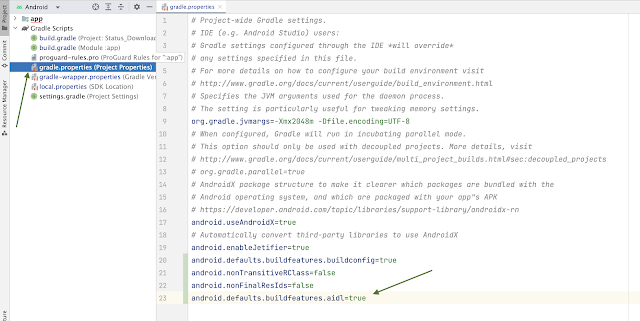
Comments
Post a Comment