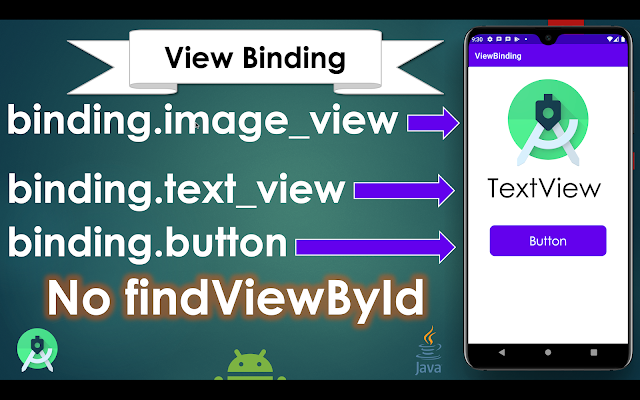Pick Contact - Android Studio - Java

Implement the Contact Pick feature in and Android App To allow the user to pick a contact from the phone's contacts list, we can use contact intent. You will get all information of the contact e.g. Name, Phone Number(s), Address, Thumbnail, Email, etc. You can use get the specific information according to your requirement. To pick a contact we need to READ_CONTACTS permission. >> Check for Java >> Check For Kotlin >> Check For Compose Video Tutorial: Code: Add permission in AndroidManifest.xml: <?xml version="1.0" encoding="utf-8"?> <manifest xmlns:android= "http://schemas.android.com/apk/res/android" package= "com.blogspot.atifsoftwares.pickcontact" > <!--Read contact permission--> <uses-permission android:name= "android.permission.READ_CONTACTS" /> <application android:allowBackup= "true" android:icon= "@mipmap/ic_launcher...