Moving object with touch events | Android Studio | Java
How to move object/view with touch events on the screen?
We can easily move any Object/View (ImageView, TextView, Button, etc.) on the screen using the Touch feature. In this tutorial, we will add an ImageView in our activity layout and will move that ImageView on screen.
Step 1: Create a new project OR Open your existing project
Step 2: Code
<RelativeLayout xmlns:android="http://schemas.android.com/apk/res/android" xmlns:tools="http://schemas.android.com/tools" android:layout_width="match_parent" android:layout_height="match_parent" android:id="@+id/relative_layout" tools:context=".MainActivity"> <TextView android:layout_width="wrap_content" android:layout_height="wrap_content" android:layout_centerHorizontal="true" android:layout_marginTop="20dp" android:text="Drag & Drop" android:textColor="@color/colorPrimary" android:textSize="30sp" android:textStyle="bold" /> <ImageView android:id="@+id/imageView" android:layout_width="300dp" android:layout_height="200dp" android:layout_centerInParent="true" android:adjustViewBounds="true" android:src="@drawable/logo" /> </RelativeLayout>
MainActivity.java
package com.blogspot.atifsoftwares.dragdrop;
import androidx.appcompat.app.AppCompatActivity; import android.os.Bundle; import android.view.MotionEvent; import android.view.View; import android.widget.ImageView; import android.widget.RelativeLayout; import android.widget.Toast; public class MainActivity extends AppCompatActivity { //declare ui views private ImageView imageView; private RelativeLayout relativeLayout; private int xDelta; private int yDelta; @Override protected void onCreate(Bundle savedInstanceState) { super.onCreate(savedInstanceState); setContentView(R.layout.activity_main); //init ui views imageView = findViewById(R.id.imageView); relativeLayout = findViewById(R.id.relative_layout); //setup layout params RelativeLayout.LayoutParams layoutParams = new RelativeLayout.LayoutParams(800, 600); imageView.setLayoutParams(layoutParams); //setup touch listener imageView.setOnTouchListener(new CustomTouchListener()); } private class CustomTouchListener implements View.OnTouchListener { @Override public boolean onTouch(View v, MotionEvent event) { final int X = (int) event.getRawX(); final int Y = (int) event.getRawY(); switch (event.getAction() & MotionEvent.ACTION_MASK) { case MotionEvent.ACTION_DOWN: RelativeLayout.LayoutParams lParams = (RelativeLayout.LayoutParams) v.getLayoutParams(); xDelta = X - lParams.leftMargin; yDelta = Y - lParams.topMargin; break; case MotionEvent.ACTION_UP: Toast.makeText(MainActivity.this, "Image is on new Location!", Toast.LENGTH_SHORT).show(); break; case MotionEvent.ACTION_POINTER_DOWN: break; case MotionEvent.ACTION_POINTER_UP: break; case MotionEvent.ACTION_MOVE: RelativeLayout.LayoutParams layoutParams = (RelativeLayout.LayoutParams) v.getLayoutParams(); layoutParams.leftMargin = X - xDelta; layoutParams.topMargin = Y - yDelta; layoutParams.rightMargin = 0; layoutParams.bottomMargin = 0; v.setLayoutParams(layoutParams); break; } relativeLayout.invalidate(); return true; } } }
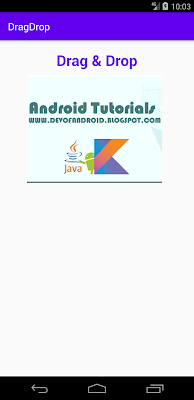
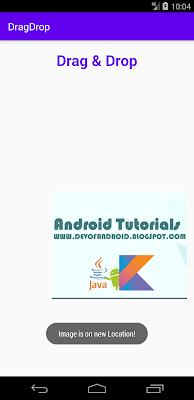

Comments
Post a Comment