Obtain Certificate SHA1 and SHA-256 Fingerprint Using Android Studio
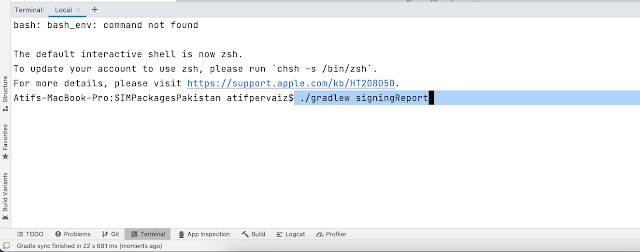
What is SHA1? SHA1 ( S ecure H ash A lgorithm 1 ) hash value is typically rendered as a hexadecimal number, 40 digits long used by the organizations like Google , Facebook etc uses SHA-1 hash value for secure connection between their services and clients. SHA-1 value of debug will be different from SHA-1 value of release build . How to Obtain SHA1 Using Android Studio Terminal 1) Open Android Studio 2) Open Terminal 3) Type the command (MAC) ./gradlew signingReport OR 3) Type the command (Windows) .\gradlew signingReport Note: If you receiver Permission denied warning then put bash and then command for example bash ./gradlew signingReport 4) SHA1 certificate will be displayed in the window opened at the bottom Using Keystore file with Terminal 1) Open Android Studio 2) Open Terminal and type the following command keytool -list -v -keystore <your keyst...