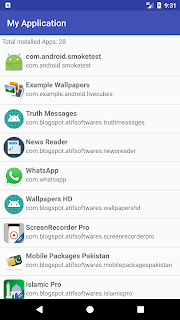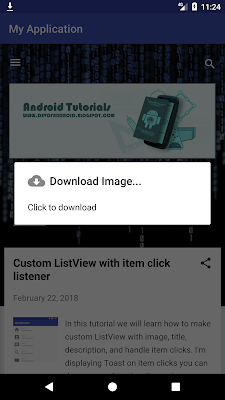Get List of System Apps with icon, title, package name programmatically

In this tutorial we will learn how to get System Apps in ListView with icon, title, package name. For this purpose we will use custom ListView. ✓ Display User System Apps in ListView with icon, title, package ✓ Display total number of User Installed apps ✓ Handle On click(Display dialog to open app or open app info) Step 1: Create a new project OR Open your project Step 2: Create a new "Layout Resource File" in res>layout and name it as "installed_app_list.xml" Step 2: Code installed_app_list.xml <?xml version="1.0" encoding="utf-8"?> <LinearLayout xmlns:android= "http://schemas.android.com/apk/res/android" android:layout_width= "match_parent" android:layout_height= "wrap_content" android:orientation= "vertical" android:padding= "3dp" > <LinearLayout android:layout_width= "match_parent" android:layout_height= ...